How to upload plugins to your server from SpigotMC.org
For this guide we will be installing the plugin LuckPerms. You can find the link to download it here.
1. Open 2 tabs:
Dungeon Panel
SpigotMC - You may have this web page open from searching for the plugin that you need.
2a. Starting on the SpigotMC website click on the download now button on the plugin page.![]()
2b. Your computer may try to block .jar files. Click on Keep and the download will continue![]()
3. Head over to the Dungeon Panel and sign in.
4. Select the server you wish to upload your plugin to.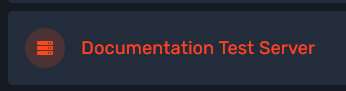
5. On the top menu there will be an option for File Manager. Click on that.![]()
6. Find the Plugins directory and click on it.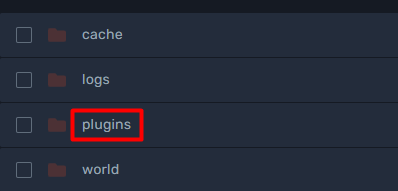
7. Now click on the Upload button just below the main menu.![]()
8a. A pop-up window should open. You need to navigate to the folder where you downloaded the plugin to. By default this is the Downloads folder.
8b. Select the plugin you would like to upload and press Open.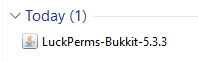
9. Your plugin is now on the server but has not been loaded. to do this you will need to restart the server.
10. Press Console on the top menu.![]()
11. Click on the Restart button. Once the server is showing as RUNNING, the plugin should be loaded and ready to go.![]()
